How to Take Backup of WordPress Site Using WordPress Backup Plugins
Taking regular backups is the best thing you can ever do to secure your website data. If you are not familiar with the methods of backing up your WordPress website, you have come to the right place. In this article, you will learn how to take backup of WordPress site using a few easy-to-use WordPress backup plugins. The objective of this article is to help you understand how to take backup of WordPress site without taking the help of any professional or expert.
If you own a website, what is the important thing you should take care of? Your website’s data, right? It is so valuable, and you cannot even imagine losing it. Being a website owner, you are the one who is responsible to protect the website data. How will you do that? Whether you are running a business website, an eCommerce store, or a personal website/blog, one thing is very important, and that is – backup. Having a backup means your website data is secured. You can restore almost everything from the backup if any disaster or mishap takes place due to any reason.
Before we plunge into the methods of how to take backup of WordPress site, it is significant to discuss what a WordPress backup is and how important it is to take WordPress backup regularly.
WordPress Backup and Its Importance
A website is an important and perhaps the most valuable asset for any business. If you create a personal or business website or a blog on WordPress, you should not forget to take its backup. Many users often forget to take WordPress backup, and then they pay the price when a disaster takes place. You never want to face such an awful situation. That is why it is strongly recommended to take WordPress backup whenever you create a new website or even blog.
Just imagine you have a WordPress website or a blog that is around 2 years old. You never bother to take backups. Very bad! One day you find that your website goes down due to an uncertain reason or gets deleted. You lose all the work that you have put into your website/blog over the years. How would you feel if you face such a devastating situation? Certainly, you will regret not having a backup. By taking the backup, you create and store copies of your data into a file or a place from where you can restore them when a data loss event takes place.
A website is prone to certain vulnerabilities. If you think that your WordPress site is safe and you will never face a data loss situation, you are wrong. The web server where the WordPress site is stored, can go down or crash due to any reason. Sometimes the WordPress websites get hacked, even a highly secured website is not completely safe from hackers. People often lose their website data due to the mistakes made by web designers and developers. To avoid a data loss situation due to any of these reasons, you must take WordPress backup regularly.
How to Take Backup of WordPress Site?
Well, backup is not only necessary for WordPress websites but also for websites created on other platforms. So if you have a website, you must take its backup regularly.
As previously mentioned, a backup can protect your WordPress site from hackers, malware attacks, and unexpected server crash that might make your website unusable and/or cause you to recreate your website from scratch. If you are new to WordPress, you might not be familiar with the methods of backing up your WordPress website. But do not worry about it. If you are using BlueHost to manage your website, then you should know that this web hosting provider automatically creates backup files regularly.
For more information about WordPress backup, you may refer to these articles – backing up your WordPress site and how to quickly backup your BlueHost hosting account. So you do not have to worry about backups if you are using BlueHost.
Many of you might not be using BlueHost or those who are using it might not be satisfied with its backup feature. Those users should definitely consider using the WordPress backup plugins. The 3 WordPress backup plugins recommended in this article are the best solutions for WordPress backup. Using any of these plugins, you can easily take a backup of your WordPress site.
#1 – UpdraftPlus
UpdraftPlus is the most popular, and perhaps the best WordPress backup plugin to back up your WordPress site, used by more than 2 million active users. Using this WordPress backup plugin, you can easily take your WordPress Site backup and store it on the cloud or download it to your computer.
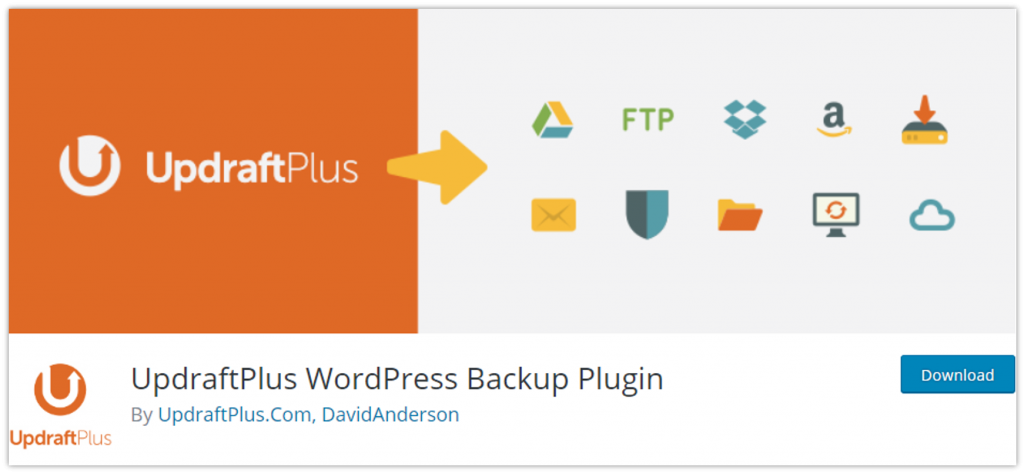
Below are the key features of the Updraft WordPress Backup Plugin:
- Using this WordPress backup plugin, you can perform scheduled backups as well as on-demand backups. You can also choose what you want to backup.
- It will upload your WordPress backup to Google Drive, Dropbox, FTP, SFTP, S3 (Simple Storage Service), Rackspace, email, and various other cloud storage services.
- Other than backing up your WordPress website, it will allow you to restore the backup directly from the WordPress admin panel.
- Although UpdraftPlus is free, its premium version is also available at $70 (for personal use). The premium version comes with various add-ons to perform multiple tasks, such as migrating and/or cloning websites, searching and/or replacing database, supporting multisite, and much more.
#2 – BackWPup
Another good plugin for backing up your WordPress site is BackWPup, used by over 600,000 websites in the world. Just like UpdraftPlus, it is also freely available.
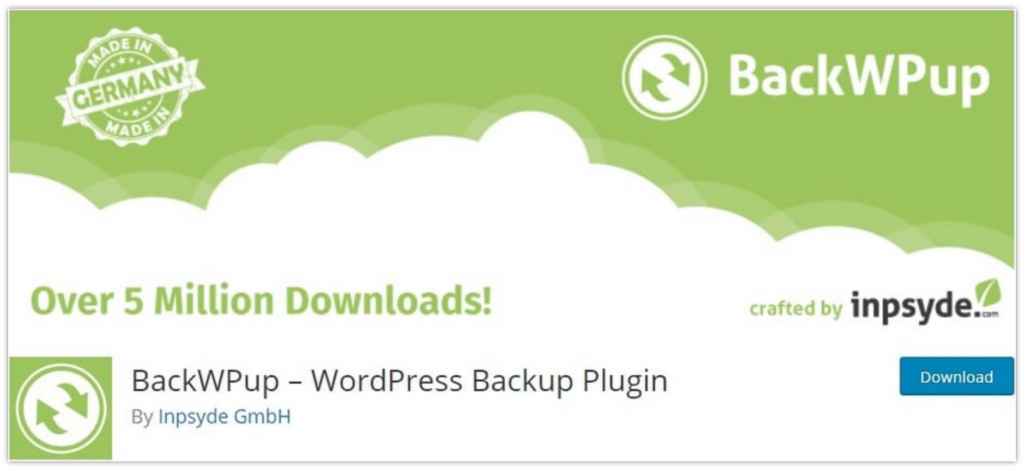
Below are the key features of the BackWPup WordPress Backup Plugin:
- Using this WordPress backup plugin, you can save your complete installation including /wp-content/.
- You can schedule automatic backups according to how frequently you update your website.
- It will upload your WordPress site backup to Microsoft Azure, Dropbox, RackSpace Cloud, Amazon S3, FTP, SugarSync, and other directories.
- In case if you want to save your WordPress site backup on your computer, it supports the popular compressed/archive file formats, such as ZIP, TAR, TAR.gz, etc.
- Backing up your WordPress website is very simple and effortless because this WordPress backup plugin is very easy to use.
- It also allows you to restore a WordPress website from the backup with ease.
#3 – BackupGuard
With more than 70000 active installations and excellent user ratings, BackupGuard is the best option for you if you are looking for the most complete WordPress backup plugin. Only a few WordPress plugins support both backup and restore options for free, and it is one of them.
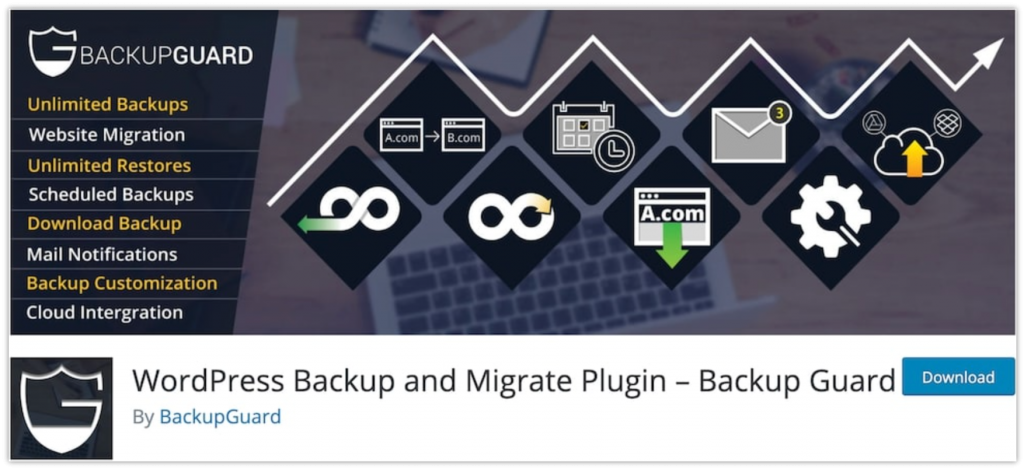
Below are the key features of the BackGuard WordPress Backup Plugin:
- This WordPress backup plugin allows you to take your WordPress site backup, restore it, and also migrate your WordPress site. And that is why it is also known as the most complete backup solution for WordPress users.
- It allows you to choose what you want to backup – files, databases, or both.
- Once you take the backup of your WordPress site, you can download it to your computer or store it in Dropbox.
- You can take unlimited backups of your WordPress website manually.
- The BackupGuard WordPress backup plugin supports multisite WordPress installations. So if you running and/or managing multiple WordPress sites/ blogs from a single WordPress installation, this is the best WordPress backup plugin for you.
Other than these WordPress backup plugins, you can also consider using BackupBuddy, BackupBuddy, VaultPress (Jetpack Backups), BlogVault, BoldGrid Backup, Duplicator, etc.
Conclusion
In order to keep your WordPress website safe and secure, you should always take backups. The article has nicely explained the importance of WordPress backup and how to take it using the WordPress backup plugins. Hopefully, after reading this article, you have understood how to take backup of the WordPress site. The WordPress backup plugins recommended in this article are easy to use so taking WordPress backup is an easy task for you. If you have not taken a backup of your WordPress site, take it now.
Also, read – Top 10 Common WordPress Mistakes You Must Avoid
Credits
WordPress Icon made by Pixel Perfect from www.flaticon.comBackup Icon made by Smashicons from www.flaticon.com